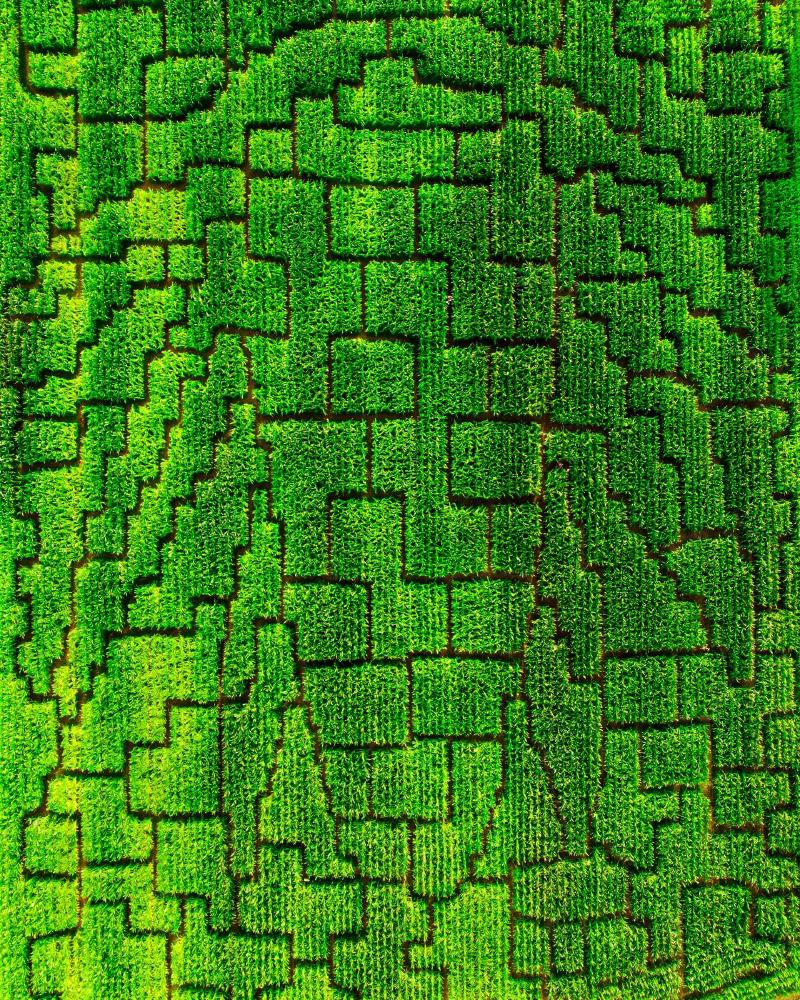Recently I needed to pull data from the GitHub API and publish to a Google Sheet so I could share some charts about code review workload. This post is about how I got authentication working.
I wrote a Node.js script because my use case was too complex for BASH and seemed too temporary for Go. Initially, the script generated ad hoc CSV data that I could manually copy into Google Sheets using the Paste-as-CSV feature. After a few rounds of manually copying, I wanted to use my time wisely: I estimated that I could get a Sheets integration working within a couple hours and if so that would probably pay off within a few months.
Aside: Sheets isn’t my database. It’s my data reporting UI. Don’t use Sheets as your database.
It took me closer to 4 hours to get this working, because authentication is hard. This post shows the more direct path to a working solution.
It’s easy to be distracted with the complexity of creating an oAuth application, and while I especially like using a service account from my Cloud services, that’s less convenient when running locally.
The trick I learned is that the gcloud CLI’s setup of application default credentials can operate as a sort of OAuth proxy for Google Workspace code, by expanding how it authenticates your account with Google to include some more permissions (OAuth Scopes).
🔐 Local authentication with gcloud CLI
To make API requests to Google Sheets, enable the Sheets API in your Cloud project:
$> gcloud services enable sheets.googleapis.com
Operation "operations/acat.p2-480745230567-02564c8d-c6ba-4f60-90bd-13f33e41f0fe" finished successfully.
Set your application default credentials, also claiming some non-default OAuth scopes so the credential can be used with sheets:
$> gcloud auth application-default login --scopes \
'https://www.googleapis.com/auth/cloud-platform,https://www.googleapis.com/auth/drive,https://www.googleapis.com/auth/spreadsheets'
This will trigger an OAuth flow that involves visiting a webpage in your browser. Depending on the terminal configuration this may display a URL or even open the page.
When gcloud is granted this scope, code that can access your local default application credentials will have read/write access to all your Google Sheets data. You can re-run this command without the customized scopes to toggle that access on and off as needed.
🗝️ Initialize a Node client for Google Sheets
import {google} from 'googleapis';
function sheetsClient() {
const authConfig = new google.auth.GoogleAuth({
scopes: [
// Only 'spreadsheets' scope is needed in the code.
// gcloud CLI also needs 'cloud-platform' and 'drive'.
'https://www.googleapis.com/auth/spreadsheets'
],
});
const auth = await authConfig.getClient();
return google.sheets({version: 'v4', auth});
}
🖇 Append data to the sheet
The sample from the docs on how to append data to the sheet (click on Node.js tab) worked well. However, I couldn’t understand how to get authentication working from there. The sample worked once I understood the trick above to add the missing OAuth scopes to my dev environment credentials.
I made a few changes to enable easier reuse of the client, parameterize the request differently, and emphasize how I wanted the data handled by Sheets.
My code to append data to the sheet, leveraging the client initialization code above:
let client;
async function appendDataToSheet(spreadsheetId, tab, values) {
if (!client) {
client = sheetsClient();
}
try {
const result = await client.spreadsheets.values.append({
spreadsheetId,
range: `${tab}!A2:AG`,
// Use my data as provided.
valueInputOption: 'RAW',
// Inserts rows as part of appending to reduce overwrites.
insertDataOption: 'INSERT_ROWS',
requestBody: { values },
});
console.log(`${result.data.updates.updatedCells} cells appended.`);
} catch(e) {
// Show the error, do not stop. Cross-reference the error with terminal output
// and decide case-by-case to re-run the script or manually copy data.
console.error(e);
}
}
I’m using “append” because my script collects monthly metrics, and append allows me to add new rows without removing earlier rows.
Here’s an example of how to call the appendDataToSheet() function:
const values = [
// Each nested array is a spreadsheet row.
[1, 2, 3, 4, 'luggage'],
[4, 5, 6, 'N/A', 'sticks'],
];
appendDataToSheet('HPDkfqdu6rfIq5-4uTGDqz2tvmPxDZMul27JFexample', 'Exported Data Tab', values);
There are some good tips about working with the sheets API in the docs such as the suggestion not to send more than one API request per second per sheet. I found out the hard way: overwriting data from a first request with data from a second.
🚀 Ship it!
If I move forward to productionize this, I might switch to using Cloud Scheduler and Cloud Run Jobs. Let me know if you’d like to read about that.